A Smart TV is more than just a television; it’s a gateway to endless online content, streaming services, and interactive features. To unlock its full potential, ensuring a stable and efficient internet connection is crucial.
If you’re wondering how to get your Smart TV connected to the internet, this guide covers three effective methods to achieve seamless connectivity and enhance your viewing experience.
1. Connecting Your Smart TV via Wi-Fi
One of the most common and convenient ways to connect a Smart TV to the internet is through Wi-Fi. This method is ideal for those who prefer a wireless setup without the clutter of cables.

Step-by-Step Guide to Wi-Fi Setup
- Access Network Settings: Turn on your Smart TV and navigate to the settings menu. Look for the “Network” or “Connections” option.
- Select Wi-Fi Network: Choose “Wireless” or “Wi-Fi” from the list of available connection types. Your TV will scan for nearby networks.
- Choose Your Network: Select your home Wi-Fi network from the list. You will need to enter the Wi-Fi password to establish the connection.
- Confirm Connection: Once the password is entered, your TV will attempt to connect to the network. A confirmation message will appear if the connection is successful.
Benefits of Wi-Fi Connection
- Flexibility: No need for physical cables, allowing you to place your Smart TV anywhere within the range of your Wi-Fi network.
- Ease of Use: Most modern Smart TVs have built-in Wi-Fi capabilities, making the setup process straightforward.
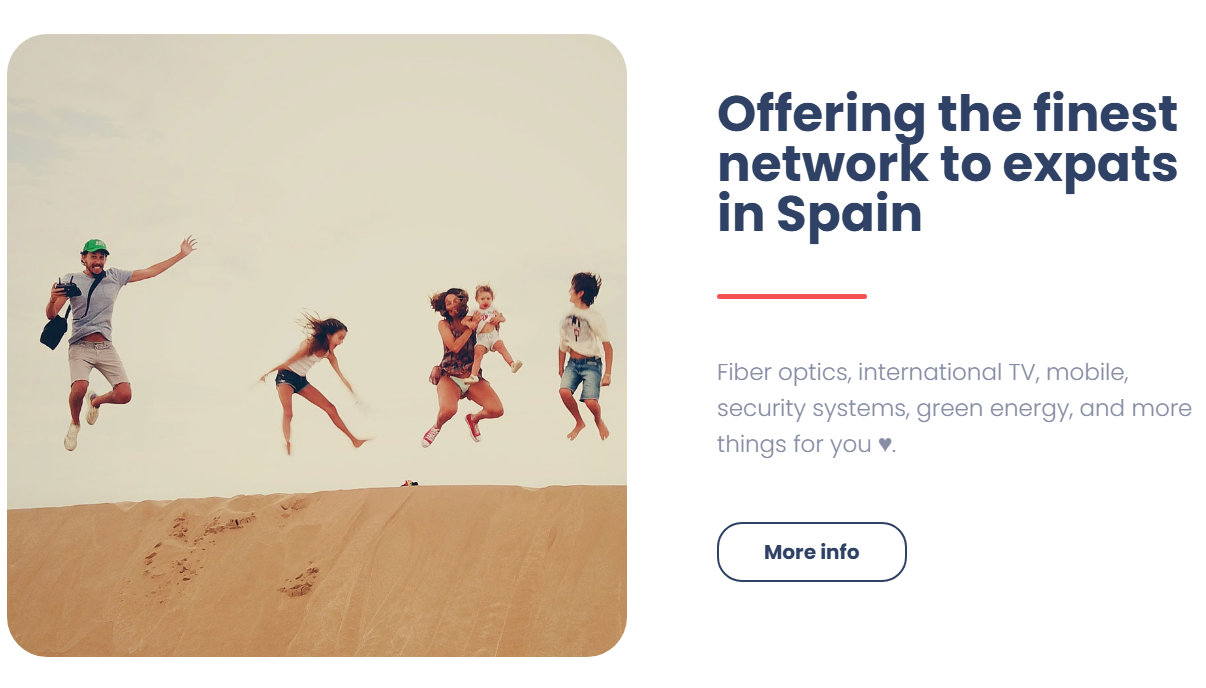
Considerations
- Signal Strength: Ensure your Wi-Fi signal is strong where your TV is located. Weak signals can lead to buffering and reduced streaming quality.
- Interference: Electronic devices and physical barriers can interfere with Wi-Fi signals. Consider using a Wi-Fi extender if your TV is far from the router.
2. Using an Ethernet Cable for a Wired Connection
For those seeking a more stable and reliable internet connection, connecting your Smart TV via an Ethernet cable is an excellent option. This method is particularly beneficial for streaming high-definition content and online gaming.

Step-by-Step Guide to Ethernet Connection
- Connect the Cable: Plug one end of an Ethernet cable into your Smart TV’s Ethernet port and the other end into an available port on your router or modem.
- Access Network Settings: On your Smart TV, go to the settings menu and select “Network” or “Connections.”
- Select Wired Network: Choose “Wired” or “Ethernet” from the connection options. Your TV should automatically detect the wired connection and connect to the internet.
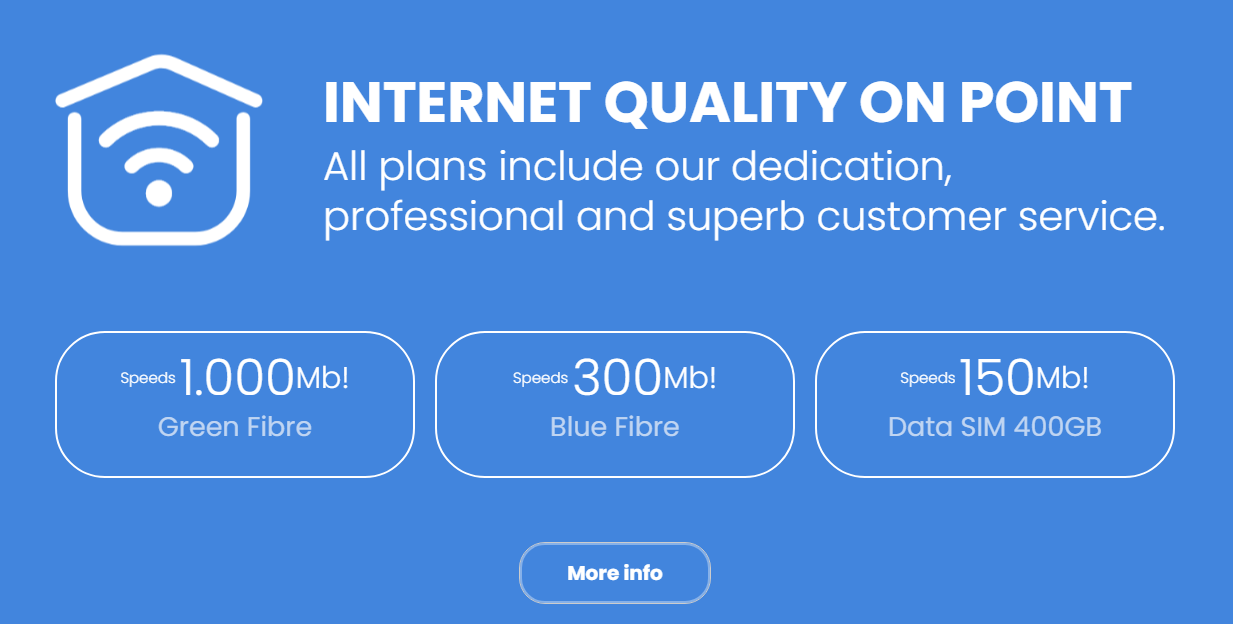
Benefits of Ethernet Connection
- Reliability: Provides a stable and consistent internet connection, reducing the likelihood of interruptions or buffering.
- Speed: Often faster than wireless connections, especially beneficial for high-bandwidth activities like streaming 4K content.
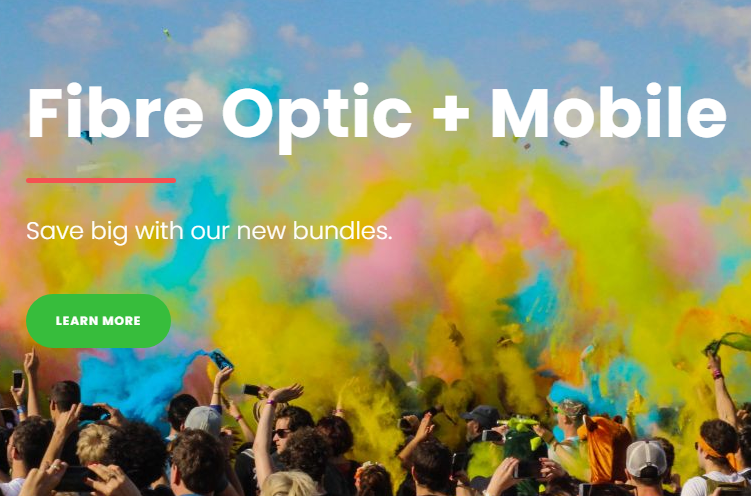
Considerations
- Cable Length: Ensure the Ethernet cable is long enough to reach from your router to your TV. You may need cable management solutions to keep things tidy.
- Port Availability: Check that your router has an available Ethernet port. If not, you may need a network switch.
3. Using a Powerline Adapter for Internet Connectivity
Powerline adapters offer a clever solution for internet connectivity by using your home’s electrical wiring to transmit data. This method can be particularly useful when Wi-Fi signals are weak or Ethernet cabling is impractical.

Step-by-Step Guide to Powerline Adapter Setup
- Plug in the Adapters: Insert one powerline adapter into a power outlet near your router and connect it to the router using an Ethernet cable. Plug the second adapter into a power outlet near your Smart TV.
- Pair the Adapters: Most powerline adapters have a pairing button. Press the pairing button on both adapters to establish a connection.
- Connect to TV: Connect the second adapter to your Smart TV using an Ethernet cable.
Benefits of Powerline Adapters
- Convenience: Utilizes existing electrical wiring, eliminating the need for additional cables running through your home.
- Extended Coverage: Can provide a reliable connection in areas where Wi-Fi signals are weak or inconsistent.
Considerations
- Electrical Interference: The performance of powerline adapters can be affected by electrical noise and the quality of your home’s wiring.
- Compatibility: Ensure that the powerline adapters you choose are compatible with each other and meet your speed requirements.