Having a fast and reliable internet connection is essential for work, entertainment, and everyday communication. However, even with a good internet plan, many users experience slow speeds, dropped connections, or weak WiFi signals at home or in the office. Fortunately, there are several effective strategies to boost your WiFi signal and enjoy a smoother online experience.
This guide explains how to boost your WiFi signal, offering practical tips to improve speed, coverage, and reliability without needing expensive upgrades.
Why Your WiFi Signal Might Be Weak
At first, it’s important to understand why your WiFi might be underperforming. Common causes of weak WiFi include physical obstacles, such as walls and furniture, interference from other electronic devices, distance from the router, and router limitations. Even factors like the router’s age and outdated firmware can significantly impact wireless performance.
Position Your Router for Maximum Coverage
One of the easiest ways to boost your WiFi signal is to reposition your router. Many users make the mistake of placing the router near the floor, inside a cabinet, or in a distant corner of the house.
The best place for a WiFi router is a central, elevated location, free from physical obstructions. Ideally, it should be placed high on a shelf and away from walls, metal objects, and appliances like microwaves or cordless phones that can interfere with the signal.
Update Your Router’s Firmware
Manufacturers regularly release firmware updates to improve performance, fix bugs, and enhance security. Running outdated firmware can cause speed drops and connection issues.
To check for updates, log into your router’s admin panel (usually by entering its IP address in a browser) and look for a firmware update option. Some newer models even update automatically. For detailed guidance, visit your router manufacturer’s website, such as Netgear Support or TP-Link Support.
Upgrade to a Modern Router
If your router is more than five years old, it may be time for an upgrade. Newer routers support WiFi 5 (802.11ac) or WiFi 6 (802.11ax) standards, offering better speed, range, and device handling.

WiFi 6 routers are designed to manage multiple devices simultaneously, making them ideal for households with smartphones, smart TVs, tablets, and IoT devices all competing for bandwidth. Investing in a dual-band or tri-band router can also help reduce congestion and boost performance.
Use a WiFi Extender or Mesh Network
Sometimes, boosting the signal requires adding hardware. Two effective options are:
WiFi Extenders: a WiFi extender, also known as a repeater, amplifies your router’s signal and rebroadcasts it to hard-to-reach areas. Extenders are relatively affordable and easy to set up, but they may slightly reduce speed since they retransmit the signal.
Mesh Networks: Mesh WiFi systems consist of a main router and several satellite nodes placed around your home. They create a seamless network with better coverage and consistent speeds across large or multi-story houses. Popular systems include Google Nest WiFi, Netgear Orbi, and Amazon eero.
For larger homes or properties with dead zones, mesh systems provide the best WiFi enhancement.
Reduce Interference from Other Devices
WiFi operates on the 2.4 GHz and 5 GHz frequency bands, which can be affected by other electronics. Devices like baby monitors, cordless phones, microwave ovens, and Bluetooth gadgets can interfere with WiFi signals, especially on the 2.4 GHz band.
Switching to the 5 GHz band can reduce interference, offering faster speeds and less congestion. However, 5 GHz has a shorter range than 2.4 GHz, so it’s best used in closer proximity to the router.
Access your router’s settings to prioritize the 5 GHz network or separate the two bands into distinct SSIDs (network names) for better control.
Secure Your Network to Prevent Bandwidth Theft
An unsecured or poorly secured WiFi network can allow neighbors or strangers to connect and use your bandwidth, leading to slower speeds.
To protect your network:
- Use a strong, unique password with WPA3 or WPA2 encryption.
- Regularly check connected devices through your router’s admin panel.
- Disable WPS (WiFi Protected Setup) for better security.
Securing your WiFi ensures only authorized devices consume your internet resources, helping maintain optimal speed.
Optimize Router Settings for Better Performance
Small changes in your router’s settings can make a big difference. Some optimization tips include:
- Change the WiFi channel: routers default to certain channels, which may become crowded. Switching to a less congested channel can improve performance.
- Enable Quality of Service (QoS): QoS settings allow you to prioritize traffic, giving streaming, gaming, or work-related activities more bandwidth over background downloads or updates.
- Adjust transmission power: some routers allow you to adjust signal strength. Increasing transmission power can enhance coverage, especially in larger homes.
Consult your router’s manual or online support page to access and modify these settings.
Replace Old Cables and Modems
Sometimes, the issue isn’t the WiFi itself but the equipment feeding it. Old Ethernet cables (below Cat5e standards) or outdated modems can bottleneck your internet speed. Using modern Cat6 or Cat7 Ethernet cables and a compatible, up-to-date modem ensures you’re getting the full speed from your ISP.
Consider a Wired Connection for Stationary Devices
While improving WiFi is important, wired Ethernet connections are still superior for stability and speed. If possible, connect stationary devices like smart TVs, gaming consoles, or desktop PCs directly to the router using Ethernet cables. This frees up wireless bandwidth for mobile devices and improves the experience for everyone on the network.

Test Your Internet Speed Regularly
Regularly testing your internet speed helps you identify if your WiFi optimizations are effective or if there might be an ISP-related issue. Reliable tools include Speedtest by Ookla and Fast.com.
If your test results consistently fall below the speeds promised in your plan, it might be time to negotiate with your ISP or consider switching providers.
When to Contact Your ISP
If you’ve tried all the steps above and your WiFi is still performing poorly, the problem might be external. Contact your ISP to check for network outages, line issues, or better plan options. Some providers also offer professional home network assessments and can recommend custom solutions.
Take Control of Your WiFi Today
Boosting your WiFi signal doesn’t have to be complicated or expensive. By following simple steps like repositioning your router, updating firmware, upgrading hardware, reducing interference, and optimizing settings, you can significantly improve your home or office internet experience.
The key is to understand what’s affecting your WiFi performance and take proactive measures to address those issues. With a bit of effort, you can enjoy faster speeds, broader coverage, and a more reliable connection for all your online needs.