We no longer have to disconnect from the Internet to make a phone call, Streaming television shows, sending emails, gaming tournaments, and connecting with your loved ones, it only requires a strong internet connection which is everywhere nowadays.
Internet and Wi-Fi speeds have improved significantly in recent years, and wireless connections are more reliable than ever before. But with these activities, WiFi issues persists.
When the inevitable happens and your internet connection wanes or fails to connect completely, you do not have to panic. There are a few simple, tried-and-tested methods for reconnecting your system and getting back to your day as quickly as possible.
Most of the time, a lag in your system is an indicator of a problem in your home’s system, and not with your Internet Service Provider (ISP). The only way to make sure that it’s not an ISP issue is to tackle the troubleshooting and see if you can get your internet connection back up to speed.
These are some of the most common difficulties and how to fix them.
Slow connection
Despite this increase in connection speed that we talked about, wireless networks (and often those connected by cable) can lose speed. If your internet connection works, but is slower than normal, there is usually a logical explanation.
Cause: The most obvious problem with slow Wi-Fi networks is that the router is too far away. The further you are, the slower the connection and the transmission capacity.
Solution: Get a little closer. If the router is in another room, try taking your device into that room and see if that fixes the problem. If the difficulty persists, try to place the router higher, away from other devices, which can interfere, and place it in a place more in the center of the house.
You can also check if the cables if they are properly plugged-in. Check the back of the router, switch it off and disconnect and re-attach the cables, and switch it on afterwards (please see the image).
If that doesn’t work, consider purchasing a second router and a set of network adapters across the power lines to extend the range of the network.
Cause: The bandwidth. If there are multiple people in the house using their computers, phones and televisions with applications that demand a lot from a Wi-Fi connection, the Internet speed has to be divided between all those devices.
Solution: Disconnect any device you are not using. If several people are trying to watch videos on YouTube or Netflix, while another is having fun playing an online video game, try connecting one or more devices directly to the router with a Cat-5 ethernet cable to free up some of the bandwidth. But the problem could be that you simply don’t have enough internet speed for all those devices to work well at the same time.
There is also the possibility that someone nearby is stealing your signal. To avoid this, make sure you configure your network security well and do not give the password to anyone.
Other things to check to fix the problem are:
Check your Power: We have all done it. Slammed, poked at, and jabbed our computer’s keyboard and wondered why it wasn’t working, without ever checking to see if they power is on. If your internet is out, step one is definitely to make sure that your router has not gotten unplugged or is half-in, half-out.
Check the router’s LED status indicator lights. If you see no lights at all, your router is probably unplugged or not getting any power at all. The fix here is as simple as it gets: disconnect the power supply and reconnect it.
If your router still won’t turn on, it’s time to check your outlet and your power strip to see if they are getting power. If your outlet or power strip is to blame, problem solved.
Check your network connection: If you are not getting an internet connection on only one device, like your phone or your laptop, but you are getting an internet connection on others, check your Wi-Fi connection. If you are connected to a network, but you still do not have internet, it is time check your computer’s Network via the System Preferences -> Network (on a Mac) or Right-click on the Network Icon -> select Trouble Shooting to run a diagnostic check (on a PC).
If you do not have Wi-Fi, but use Ethernet, check your Ethernet connection. Confirm that you are getting an internet connection. If you have one on hand, plug in your spare Ethernet cable directly you’re your computer.
Check your router: Physically examine your router and make sure that everything is connected where it should be. Check all your router’s lights and look out for any problem colors like orange or red lights, and whether or not any of your lights are blinking.
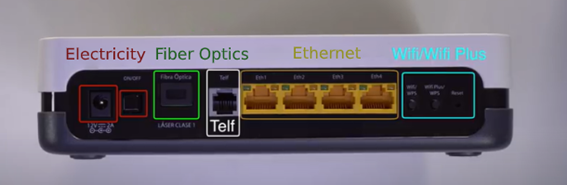
If you are using an older router, you may be experiencing lag from having multiple devices fighting for a bandwidth. It may be time to upgrade to a newer router that can handle the workload of your devices.
If all else fails, call your ISP: When you have done all the basic troubleshooting to tried and resolve your connection issues, but nothing has worked, it may be time to contact your Internet Service Provider. Over the phone, your ISP will be able to ping your equipment and check your system on their end to see if there are any identifiable connection issues.
Should the problem persist beyond what can be handled over the phone, a service technician will come to your home and perform an inspection to ensure that all cables and equipment, both indoors and outs, are in working order.
Once the problem has been identified, your service technician should have you up and browsing the internet again in no time flat.
Check out our variety of Fiber Optic Plans
And if you’re still having problem with your wifi, please feel free to contact Tiekom technical support at +34 910 630 890, or email us at support@tiekom.com, Mondays to Fridays from 9am – 5pm.
Image: http://www.cwims.com/